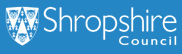How to Apply for a School Street Access Permit via MiPermit
A school street closes a designated area outside of a school entrance to motorised traffic at school drop off and pick up times in the morning and afternoon during school term time. The times of operation for each school street is signposted on entry and exit.
A school street zone is accessible only to pedestrians and non-motorised transport during the times of prohibition, with few exceptions.
There is no charge for a school street access virtual permit.
To obtain School Streets Zone Permit, select Buy Digital Permits and Bookings and select the relevant School Street Zone Permits option from MiPermit - wwww.mipermit.com/shropshire. You can select the relevant permit for your needs by clicking on the Permit Type box and selecting the relevant school. You would also require the Unique School ID reference which can be found at www.next.shropshire.gov.uk/parking/season-tickets-waivers-and-permits/school-streets-permit-scheme.
You will be required to provide supporting documentation to sure you are eligible for a School Street Zone Permit. The details of what documentation you will need to support your application can be found at www.next.shropshire.gov.uk/parking/season-tickets-waivers-and-permits/school-streets-permit-scheme/documents-youll-need-to-apply-for-an-exemption.
Applying for a School Street Zone Permit
To apply for a school street access permit, first select the category of permit from the MiPermit “Buy Digital Permits” page:
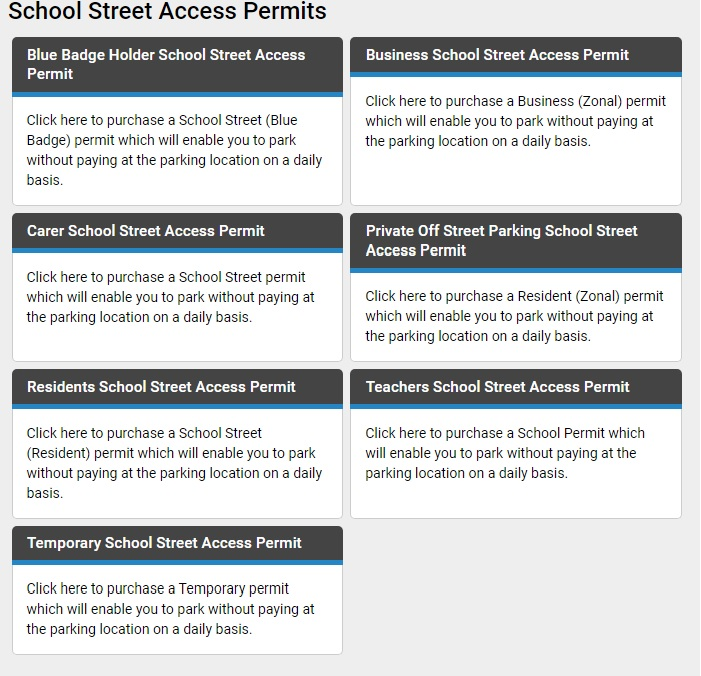
Once you have selected a permit category (such as Resident School Street Access Permit), select the Permit Type (the list of School Street Zones may differ depending on your address and you may only see what is available for your post code):
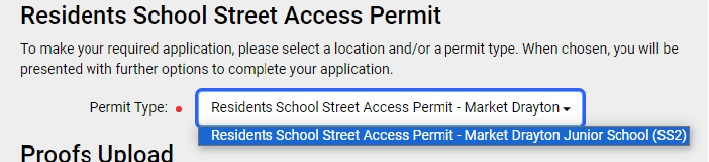
You will be prompted to upload the supporting information relevant to your application. The number of, and required supporting documentation will be different for each category of permit, and this will be detailed on the permit application page:
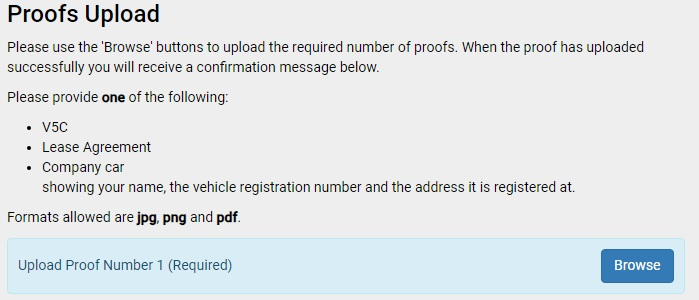
Your permit requires you to enter at least one vehicle registration number:
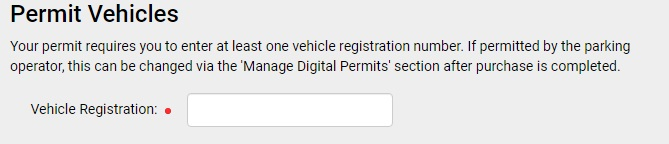
Pick the date you want your virtual permit to start from. This can be a maximum of 30 days in advance.
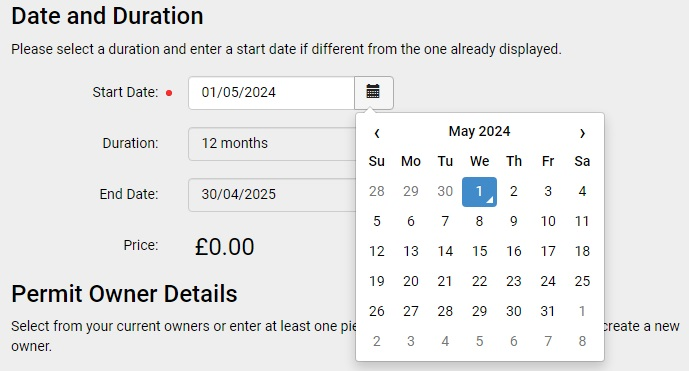
Select you as the logged in account holder to be the virtual permit holder, as the account holder you are responsible for managing all permits registered to your account, or if this not available, enter your name and contact information:
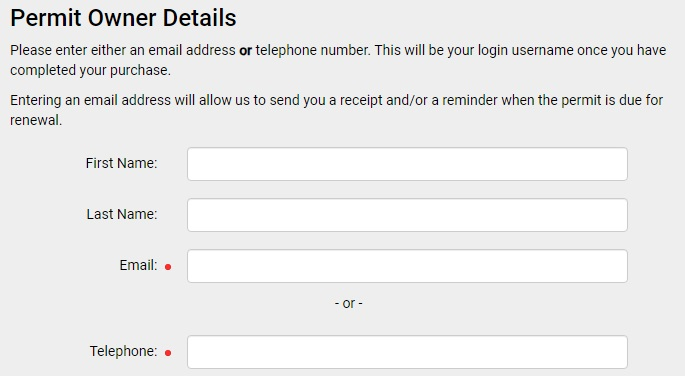
Click the terms and conditions to open them in a new window and check the box to agree.
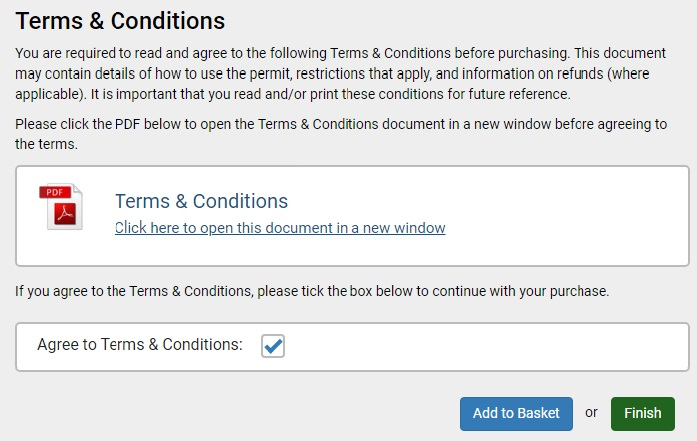
Choose Complete Purchase to finalise your application:
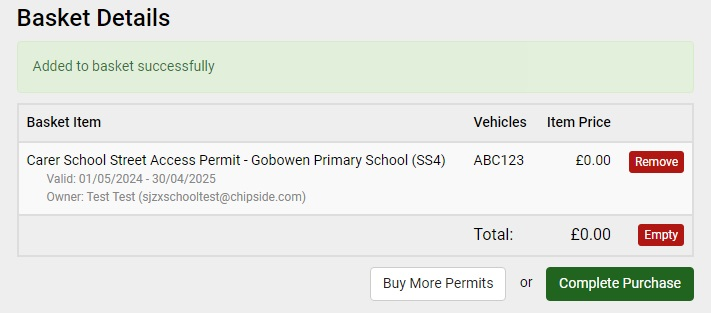
Your application will be sent to the processing team who will review your application and supporting information. You will receive an email update confirming the successful application of your permit, or if not, the reason for rejection and where to seek further information.
Please be aware that application does not allow you access through a restricted school street zone until your application has been processed and you have received email confirmation that it has been accepted and issued. This is a digital permit and you will not receive one in the post.
Renewing A Permit
Permits can only be renewed up to 30 days in advance of the expiry date. If you have provided an email address, an email will be sent to you to advise of the upcoming expiry. Alternatively, you can view your permit at any time via the Manage Digital Permits section of your account.
To renew a permit, click the red circle next to Manage Digital Permits and click on the current active permit displayed. You will then be able to select Renew Permit from the permit details displayed and process as required. You will be required to re-submit any supporting documentation as required.
Change in Details
It is the permit holder’s responsibility to ensure that information provided on application for the permit remain correct.
If at any time the applicant is no longer deemed eligible for a School Street Zone Permit, the permit holder will be required to cancel their permit.
If at any time the permit holder should acquire a new vehicle, the permit holder would be required to apply for a new permit for that vehicle. The previous permit will need to be cancelled.
Cancelling A Permit
Should you need to cancel your permit during it’s period, you can do so by selecting Manage Digital Permits and clicking on the current permit displayed. You will then be able to select the Cancel Permit option from the permit details displayed. Alternatively, you can contact MiPermit either via email at help@mipermit.com or by telephone on 0345 520 7007, selecting Option 2.