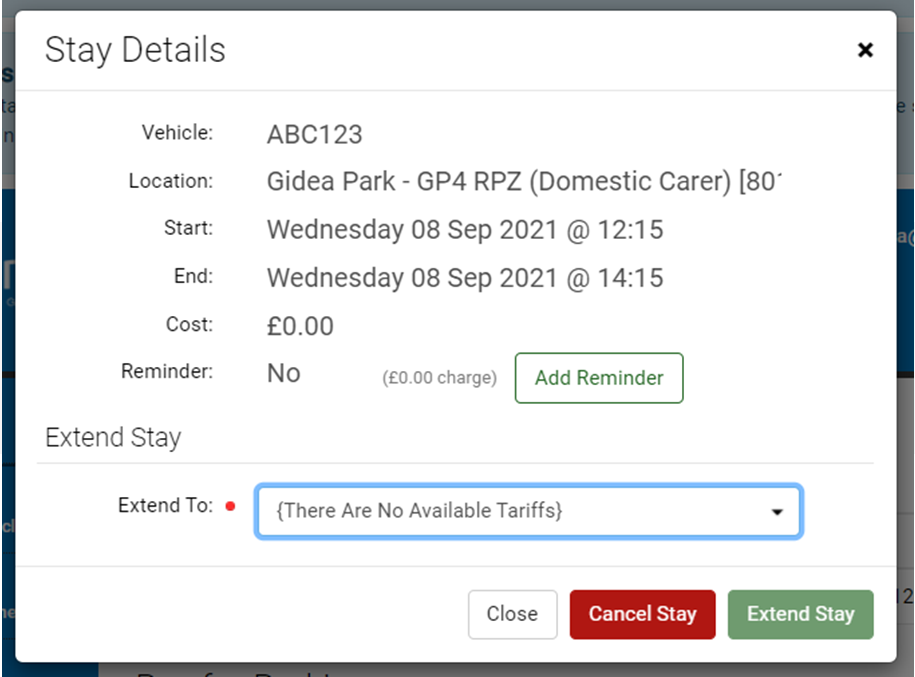Domestic Carer Virtual Permit
The domestic carer virtual parking permit is for a residents living a residential parking zone who are certified by their General Practitioner as needing essential daily care visits in order to enable them to continue living independently.
The domestic carer virtual permit is for providing unpaid, personal and essential home care by family or close friends of the applicant only.
A domestic carer virtual parking permit allows parking for a maximum of 2 hours and is only valid for use in a resident parking zone for which it is issued in the following parking spaces:
- Permit holder only bays
- Permit holder shared use bays
Help for Domestic Carers Applying for an Access Permit
Upload the evidence required to support your application.
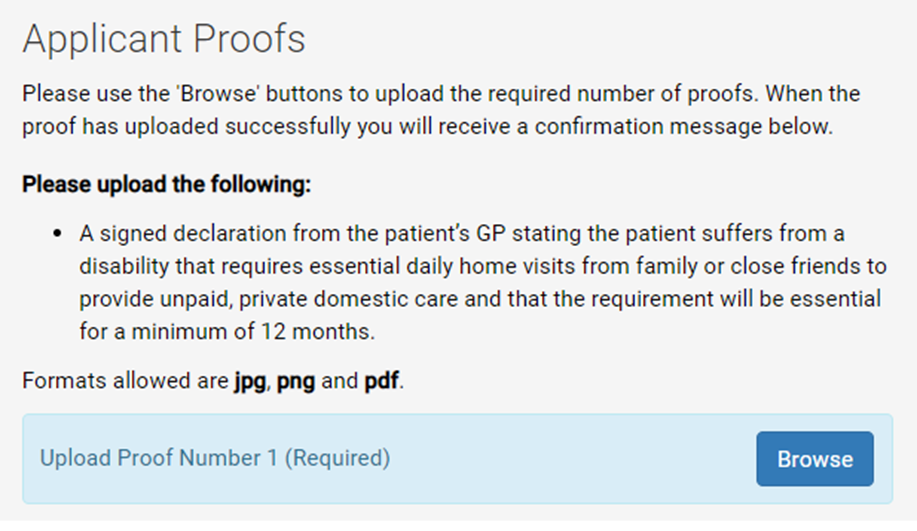
Pick the date you want your virtual permit to start from. This can be a maximum of 30 days in advance.
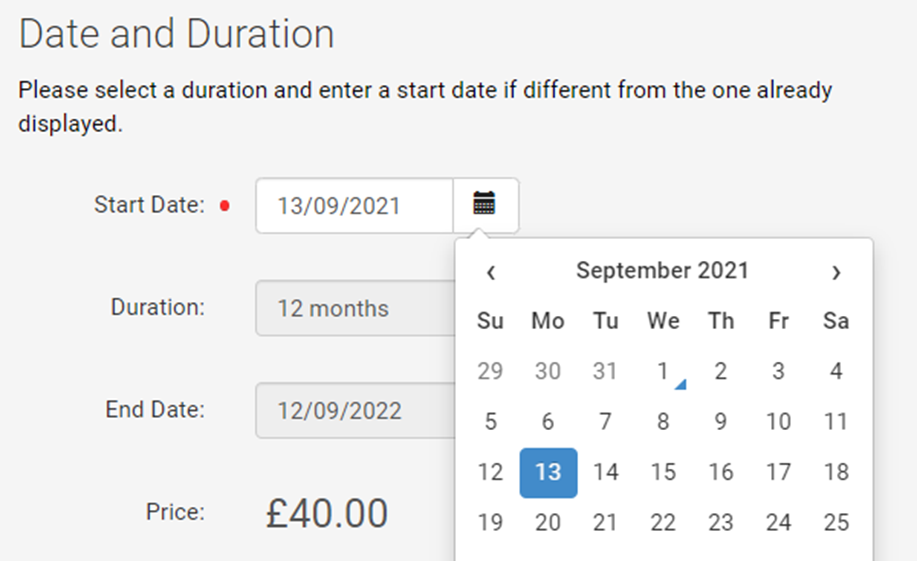
Select you as the logged in account holder to be the virtual permit holder.
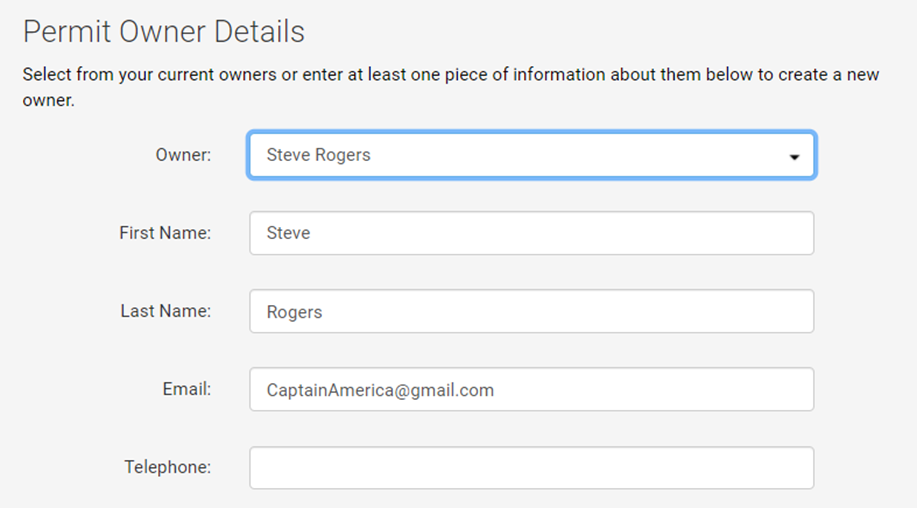
Click the terms and conditions to open them in a new window and check the box to agree.
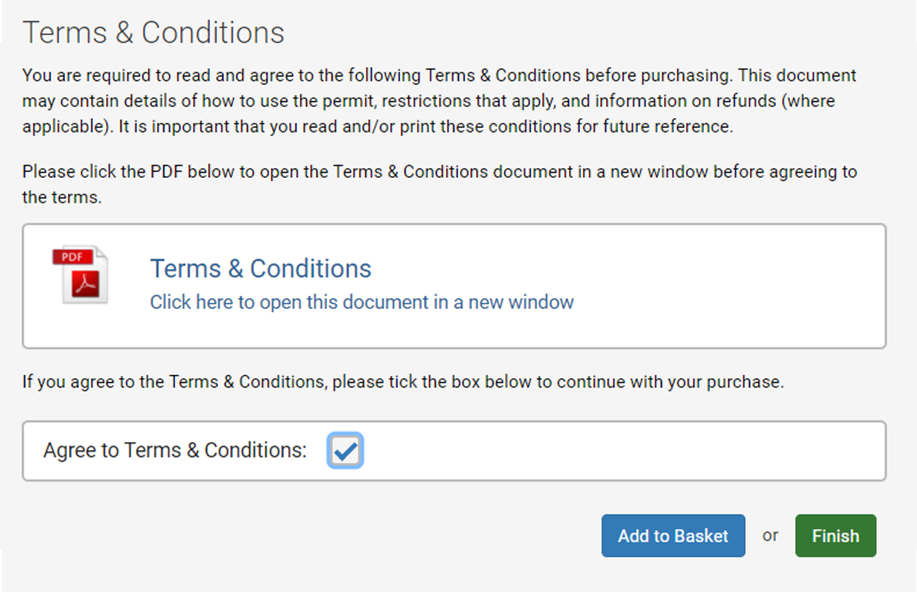
Choose to finish the application now to activate your virtual permit, or add to your basket to check out at your convenience.
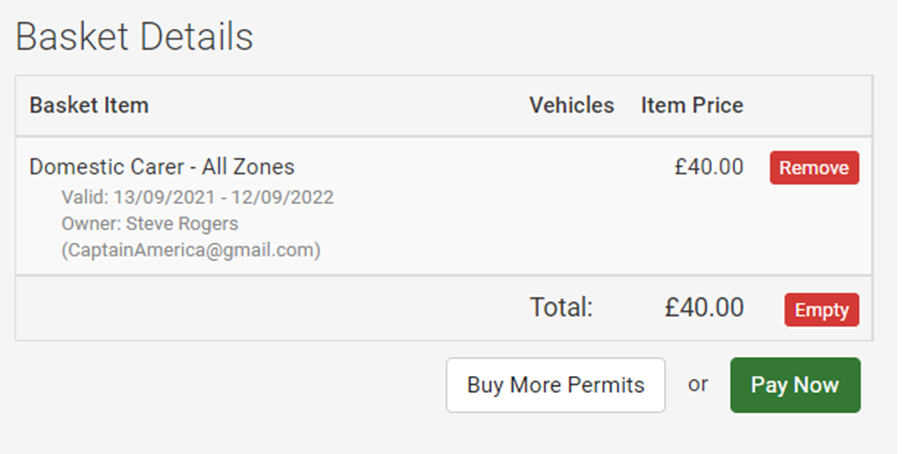
When you have purchased your domestic carer virtual permit an additional menu option ‘pay for special parking’ will appear in the left hand menu.
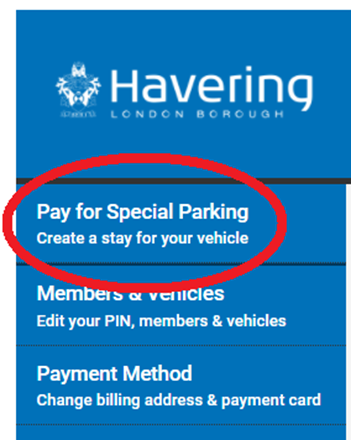
Select the new option to activate a stay using your domestic carer virtual parking permit. The vehicle registration options will default to the ones saved on your account under the 'Pay for Special Parking
If you want to add or remove a vehicle associated with your account you will need to update your information in ‘Members & Vehicles’ tab on the left hand menu.
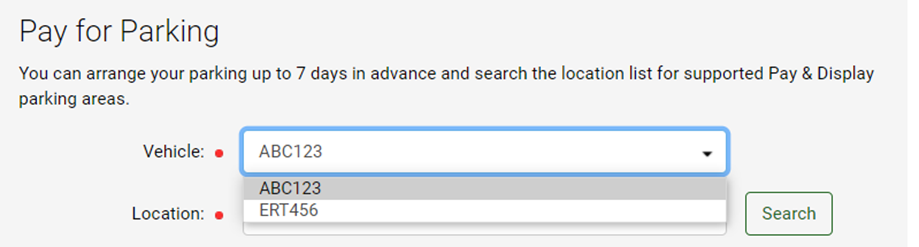
Select the resident parking zone you wish to use your virtual permit in.
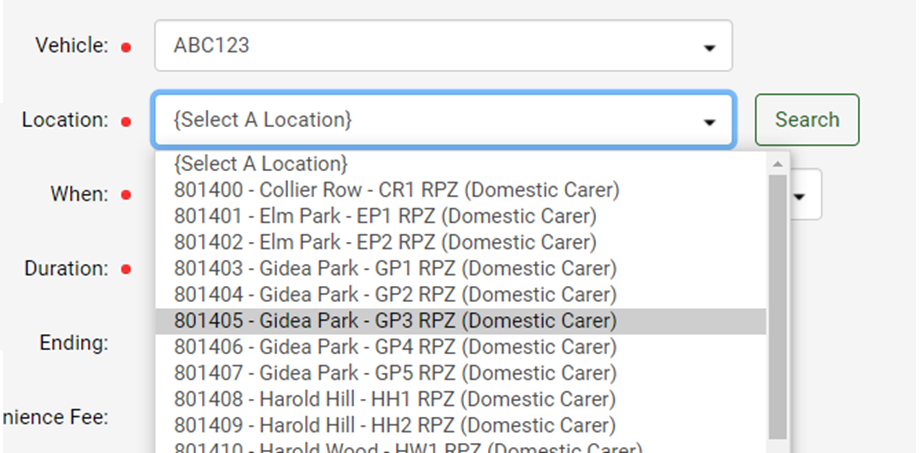
Choose when you want to activate your stay.
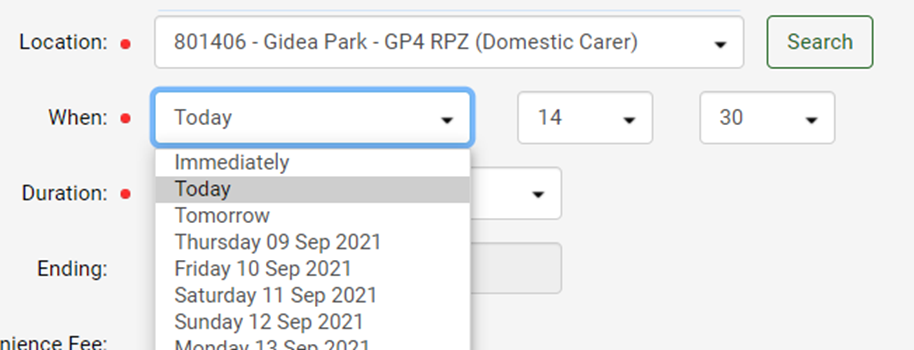
Select the duration of your stay. This will always default to 2 hours as per the terms and conditions of the domestic carer virtual permit.
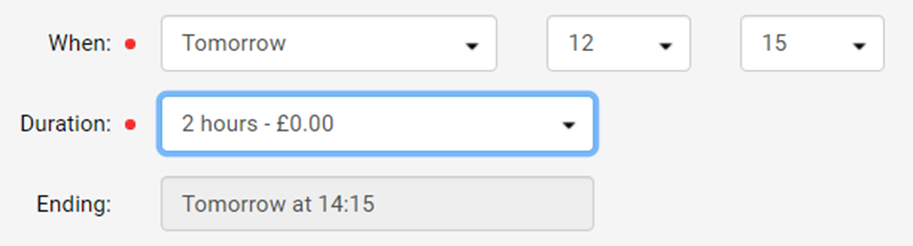
Select a free reminder text to ensure you don’t overstay.
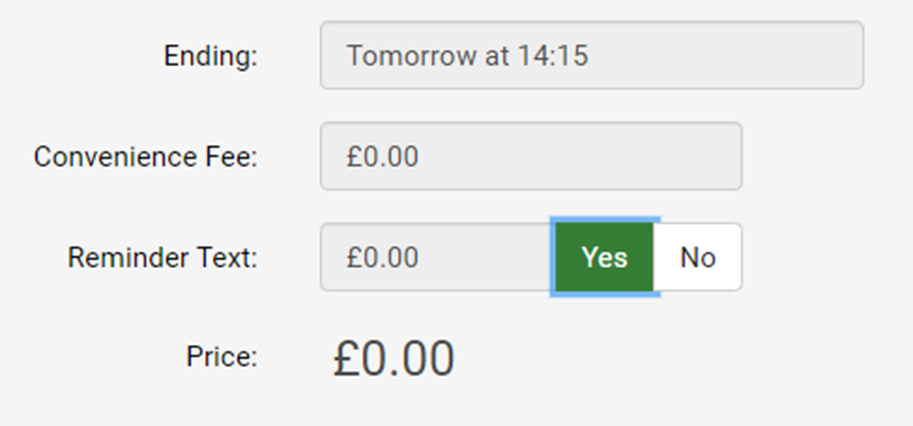
There is no fee to pay for any of your stays because your virtual permit is already paid for. Click create stay and add any notes for your own records.
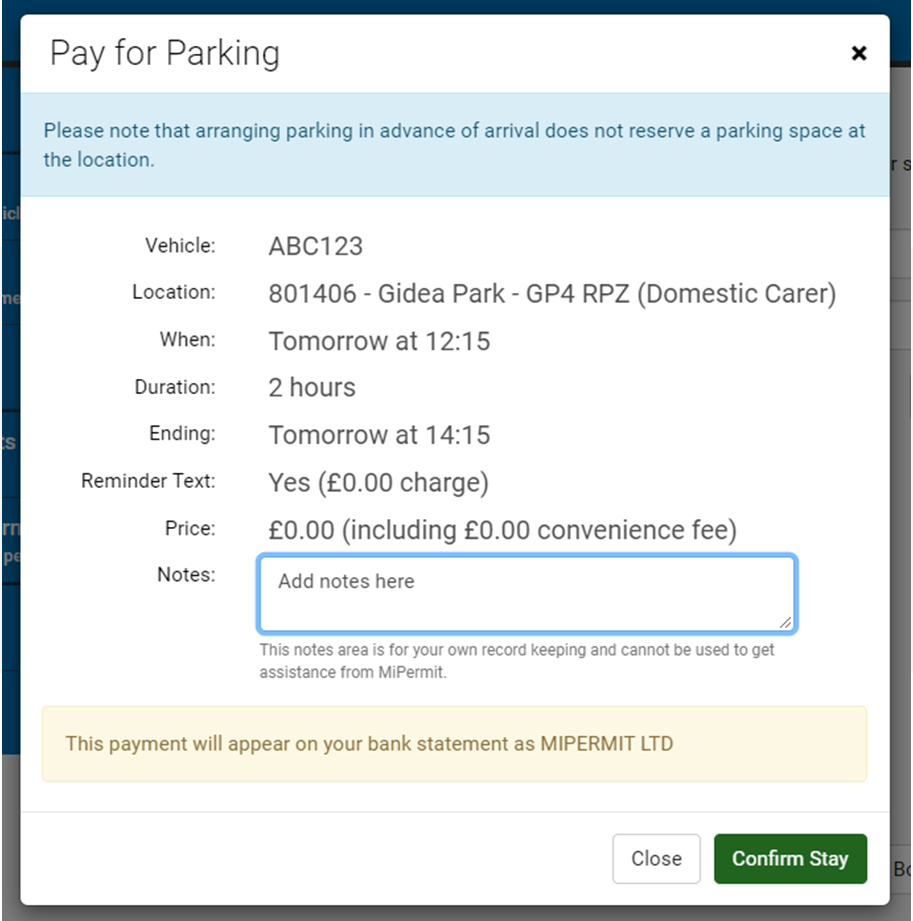
Once you have confirmed your stay it will be displayed at the top of the current screen.
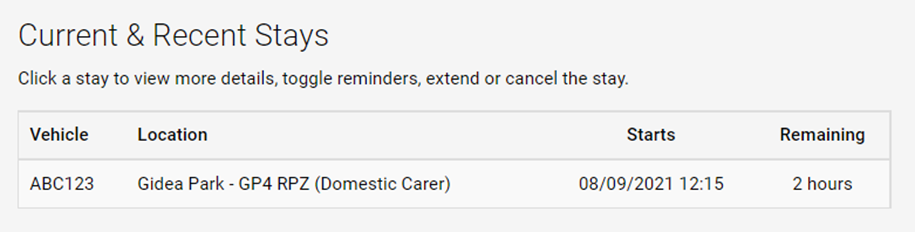
To amend or cancel a stay, left click on the one you want to amend to open a dialogue box.